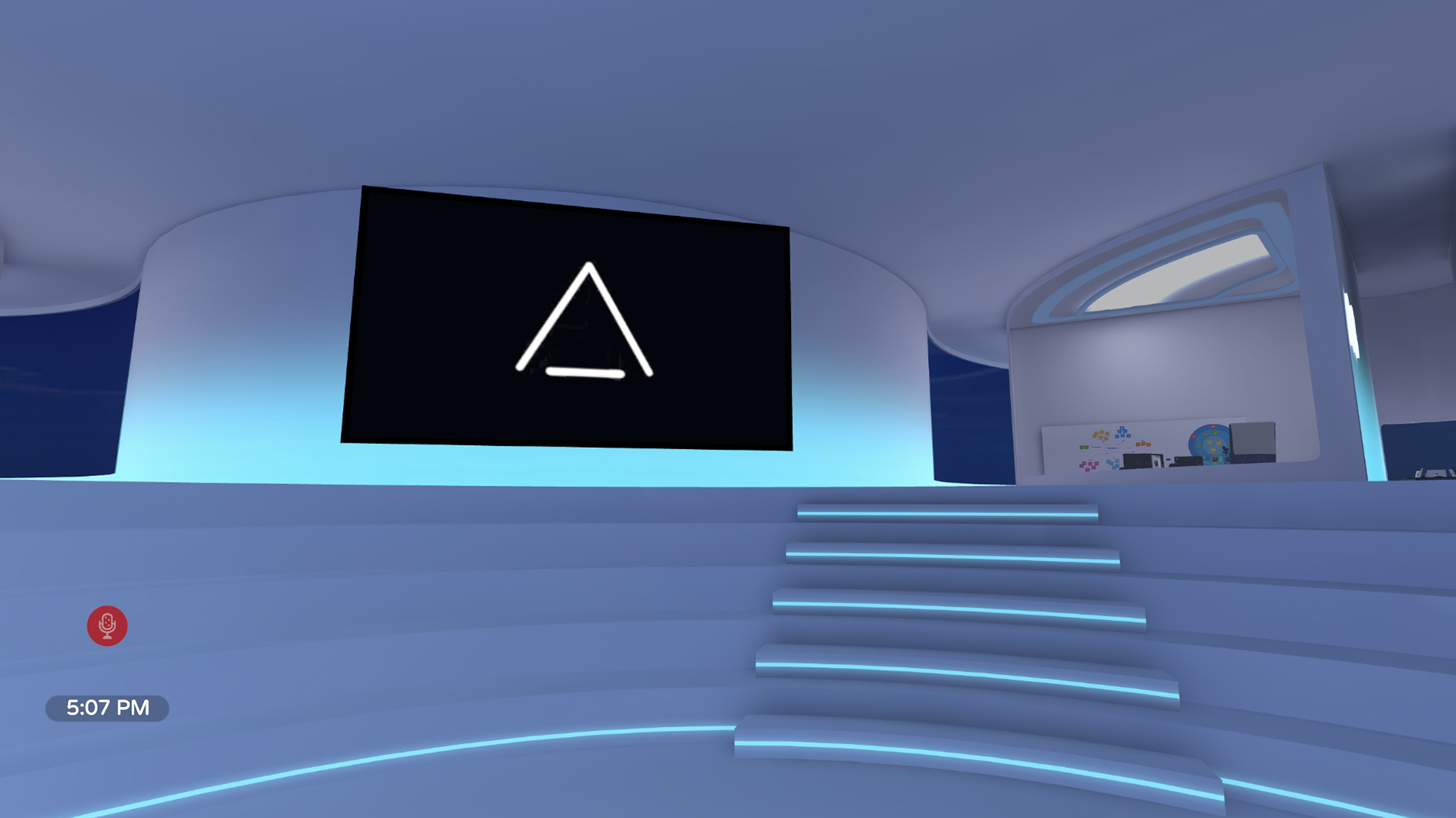Download the AltSpaceVR app through this link and choose your level of immersion.
You can do it in 3D through VR and MR devices, or through a 2D experience via Windows or MacOS.
AltSpaceVR is Microsofts mixed reality (MR) experience platform, combining virtual reality (VR) with augmented reality (AR).

Download the AltSpaceVR app through this link and choose your level of immersion.
You can do it in 3D through VR and MR devices, or through a 2D experience via Windows or MacOS.
Launch the application and accept the Terms and Conditions of Service.
Click "Sign In" and sign in with a personal Microsoft account.
Follow the on-screen instructions to set up your device.
Choose a Display Name (which other users can use to interact with you) and a User Name (a name that is unique and only visible to you), and click on "Register".
That´s it, now it´s time to cross the door!
Customise your avatar to start interacting in the Multi User Virtual Environment.
If you have any questions or problems with the platform you can write to us at soporte.metaverso@telefonica.com
From the Main Menu, click on "Customise avatar" where you can change four attributes: body, head, face and clothing.
Remember to save your changes by clicking on the "Save" button and update your avatar whenever you want on the platform.
You can enjoy the experience in 2D, by installing AltSpaceVR on your computer; or in 3D with VR/MR devices. Check out all compatible HTC Vive, Oculus Quest, Oculus Rift and Windows Mixed Reality devices via this link.
Use the up and down arrow keys (or alternatively the S or W keys) to move your avatar around the space, and change the direction of the camera with the left and right arrow keys.
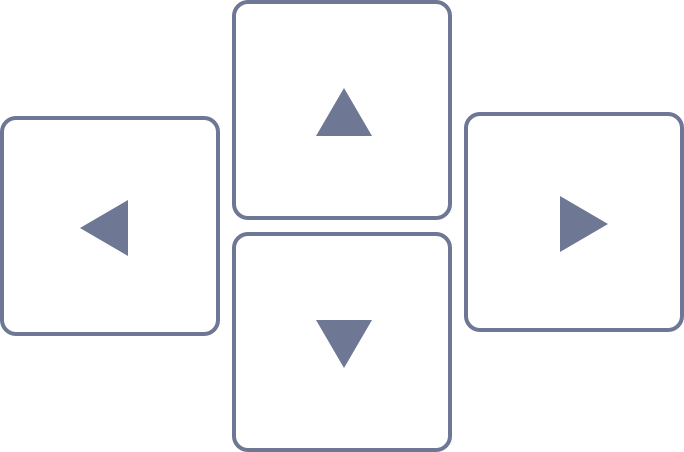
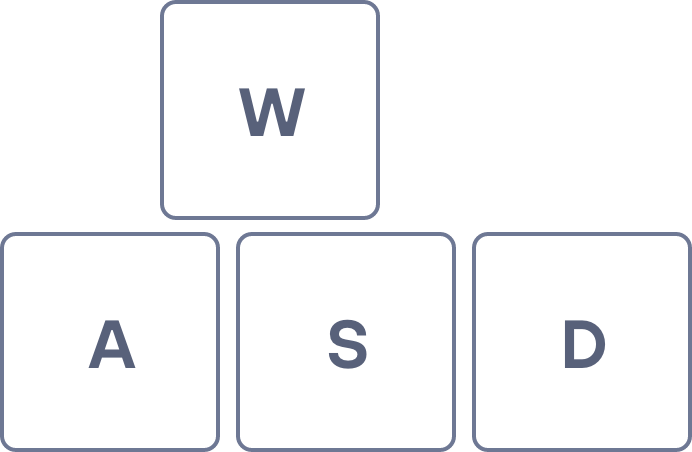
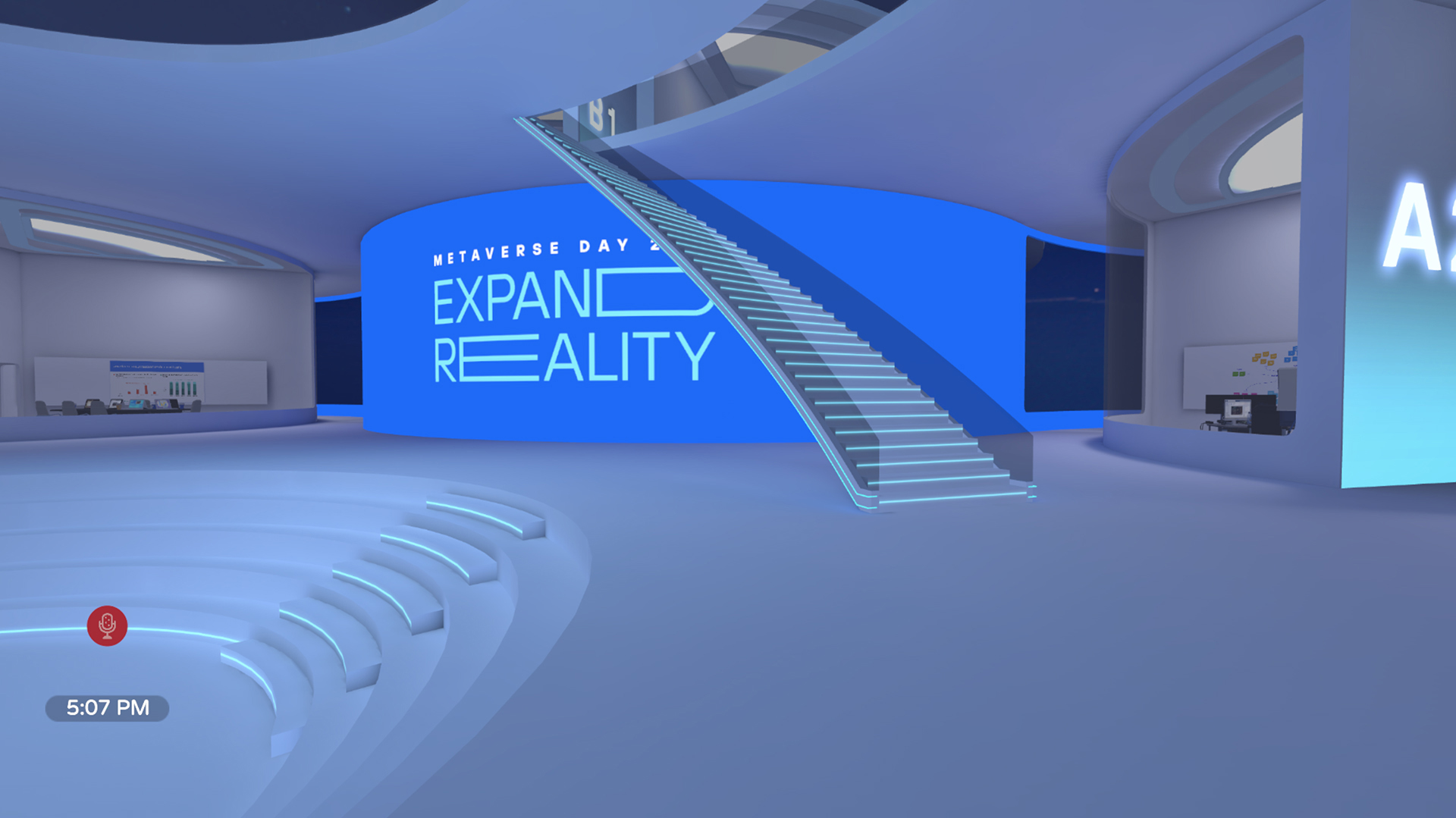
If you want to move faster, press the Shift key and to beam yourself to other areas of the space, press the F key on your keyboard to activate a guiding arrow.

On the main screen, in the middle of the stage,you can follow the live streaming of the presentations that are being broadcasted at that moment.
You also can access the central amphitheatre or go to the upper floor and enjoy the aerial views via the stairs.